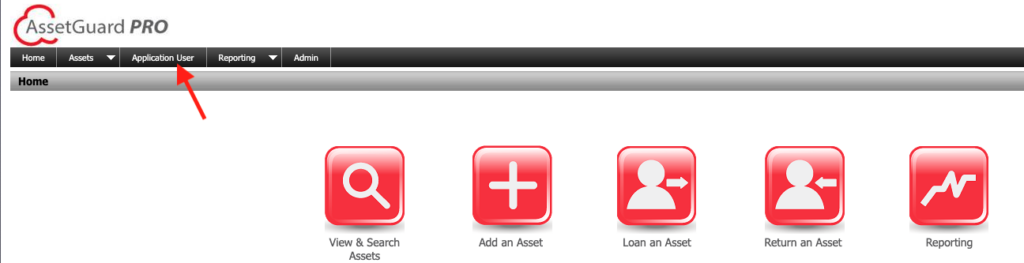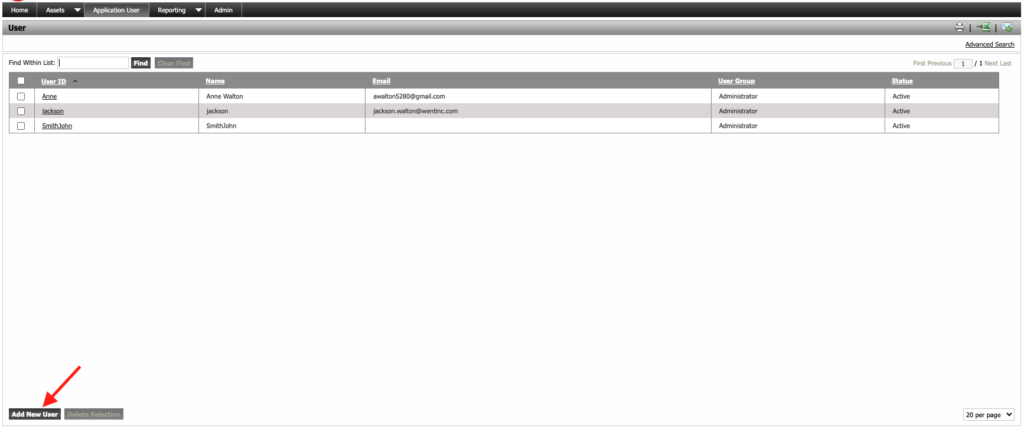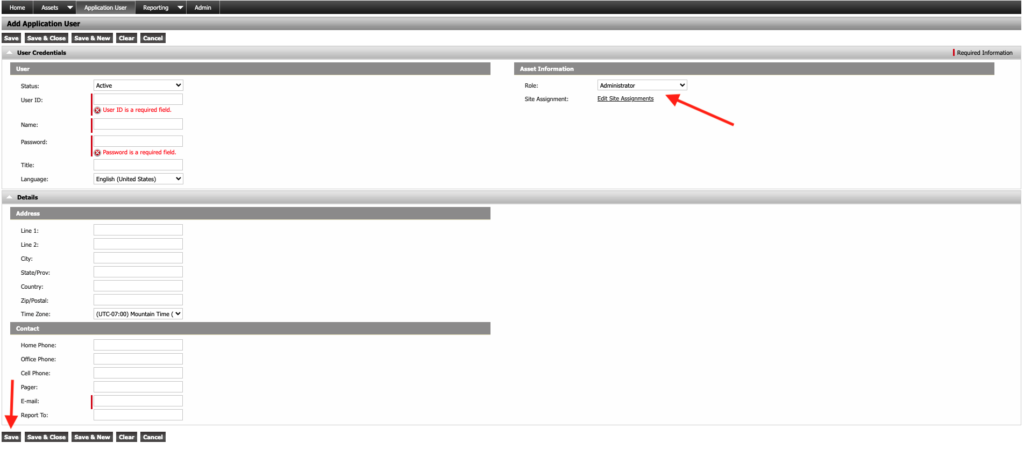Add a New User
In order to add a new user, click on “Application User” on the top menu bar.
This shows a list of all existing users. Click “Add New User” in the bottom left corner of the screen.
A new user screen will appear. Complete the fields to add a new user. The fields with a red line in front of them are required screens. The include User ID, Name, Password, and Email. After adding this information set the permission level. In the “Asset Information” field you can select a role. Administrators have access to the Admin module and regular users do not. The “Edit Site Assignments” link allows you to select only certain sites that the user can view. When finished click “Save” in the lower left corner of the screen.