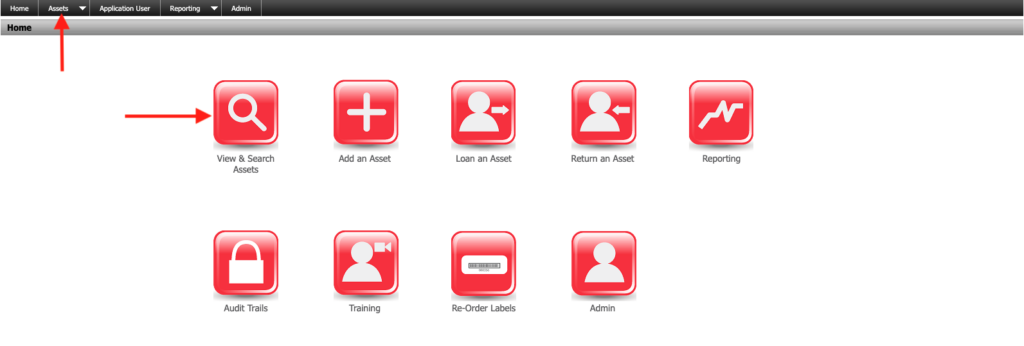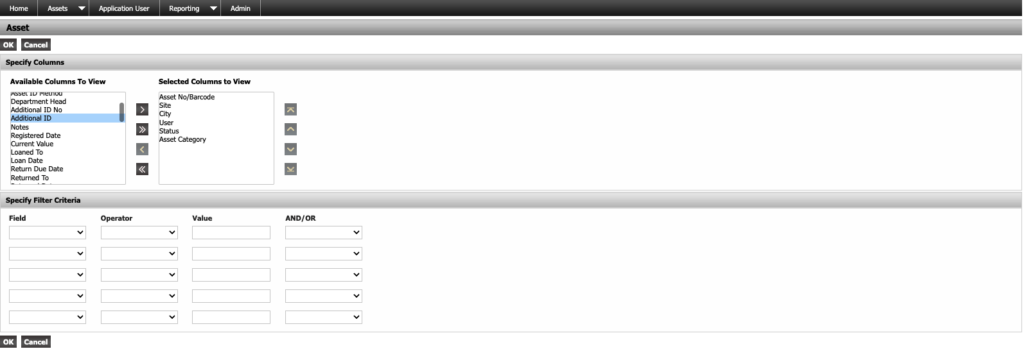Modify the Asset Dashboard Columns
You can modify the columns that are displayed on the Asset screen.
From the home screen click View & Search Assets, or from any screen use the top menu to select Assets –> View & Search Assets.
Next, click on Advanced Search in the upper right corner of the screen.
On the search screen the first section is the Specify Columns section. The Selected Columns to View box contains all the columns that will be displayed on the dashboard. These columns can be reordered by highlighting any column and using the up and down arrows on the right side of the box to move it.
The Available Columns To View box contains the column options that are not being displayed. These columns can be added to the dashboard by highlighting the desired column and using the arrow in between the two boxes to move it over into the selected box. Columns can also be removed from the selected box by highlighting them and using the center arrow to move it back to the available box.
Once the columns have been set as desired click OK at the bottom left corner of the screen to return to the dashboard. Note that the settings will be applied only for the current session and must be reset for future sessions.